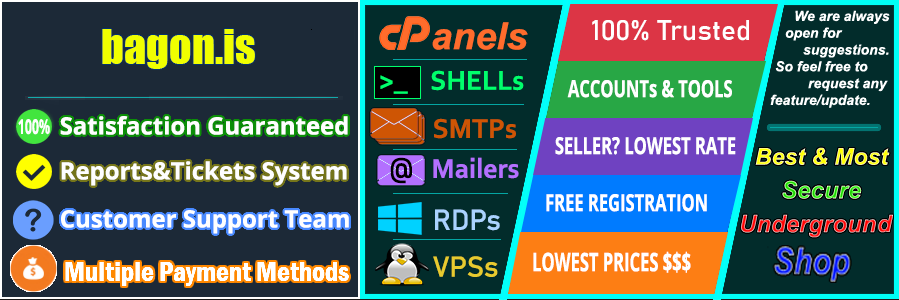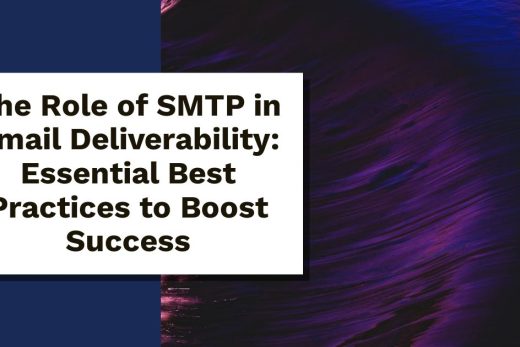Setting up your inbox can feel overwhelming, especially when dealing with SMTP settings. If you’re using Inbox.lv, understanding the ins and outs of its SMTP configuration is crucial.
SMTP, or Simple Mail Transfer Protocol, is the backbone of email delivery, allowing your messages to send and receive smoothly. Inbox.lv provides specific settings to optimize this process, ensuring your emails go out efficiently.
In this post, you’ll learn everything you need to know about setting up and troubleshooting Inbox.lv SMTP. From key configurations to common issues you might encounter, we’ll cover it all. Whether you’re a newbie or looking to refine your skills, this guide will help you navigate the process with ease. Get ready to take control of your email communications!
Understanding SMTP Protocol
SMTP, which stands for Simple Mail Transfer Protocol, is a fundamental technology that makes email communication possible. It serves as the standard protocol for sending emails across the Internet. When you hit “send” on an email, SMTP takes over, routing your message to the appropriate server, ensuring it gets to the recipient. In short, SMTP is the bridge that connects your email to the vast network of servers.
What is SMTP?
Simply put, SMTP is a set of rules that governs how emails are transmitted over the Internet. Think of it as a postal service for your digital messages. However, instead of delivering letters to physical addresses, SMTP directs emails from one server to another until they reach their destination. By ensuring that emails are sent and received properly, SMTP plays a crucial role in email communication.
How SMTP Works
The SMTP process involves several steps and entities working together. Here’s a brief overview of how it operates:
- Client Connection: When you compose an email in your email client (like Outlook, Gmail, or Inbox.lv), the SMTP server gets connected through your Internet Service Provider (ISP).
- Message Transfer: The email client sends the message to the SMTP server using a specific set of rules. This usually happens through a command set that includes the sender’s address, recipient’s address, and the message body.
- Routing: Once the SMTP server receives the email, it checks the destination address. If the recipient’s server is different, it forwards the email to the next server in line. SMTP may contact multiple servers until the email reaches its final destination.
- Final Delivery: When the email arrives at the recipient’s server, it gets stored until the recipient checks their inbox, completing the email journey.
This process is quick, allowing most emails to travel from sender to recipient in mere seconds. Understanding how SMTP works can significantly enhance your email experience, especially when configuring settings like those required by Inbox.lv.

Photo by Thirdman
Setting Up Inbox.lv SMTP
Configuring your Inbox.lv SMTP settings is essential for smooth email communication. By properly setting up your SMTP connection, you ensure that your outgoing messages are sent reliably and securely. Below, you’ll find the key SMTP settings and instructions for various email clients to help you get started.
SMTP Settings for Inbox.lv
To successfully set up Inbox.lv for sending emails, you need to know the correct server address, port number, and security settings. Here’s what you need:
- SMTP Server Address:
mail.inbox.lv - Port Number:
- 587 (for TLS)
- 465 (for SSL)
- Encryption Method: Make sure to enable TLS or SSL in your email client to secure your connection.
- Authentication Required: Ensure that “My Server Requires Authentication” is checked, and use your full email address (e.g.,
12345@inbox.lv) as your username. - Limitations: Free users can send a maximum of 15 emails per hour through the SMTP server.
These settings are crucial for ensuring that your emails are sent without interruptions. So, double-check them in your email client’s configuration.
Configuring Popular Email Clients
Now that you have the SMTP settings, let’s go through the steps to set up Inbox.lv SMTP in several popular email platforms.
Setting up Inbox.lv SMTP in Outlook
- Open Outlook and go to File.
- Click on Account Settings, and then select Account Settings again.
- Highlight your Inbox.lv email account and click on Change.
- In the Server Information section, enter the following:
- Incoming Mail Server:
mail.inbox.lv - Outgoing Mail Server (SMTP):
mail.inbox.lv
- Incoming Mail Server:
- Click on More Settings, go to the Outgoing Server tab, and check My outgoing server (SMTP) requires authentication.
- In the Advanced tab, set:
- Outgoing server (SMTP) port to 587 or 465 (depending on chosen encryption).
- Use the following type of encrypted connection: TLS or SSL.
- Click OK, then Next, and Finish.
Setting up Inbox.lv SMTP in Thunderbird
- Open Mozilla Thunderbird and go to Account Settings.
- Select your Inbox.lv account on the left.
- Click on Server Settings and ensure the Incoming server settings match:
- Incoming mail server:
mail.inbox.lv
- Incoming mail server:
- Now, go to the Outgoing Server (SMTP) settings at the bottom left and click on Edit.
- Adjust the settings:
- Server Name:
mail.inbox.lv - Port: 587 or 465 (depending on chosen encryption).
- User Name: Your full email address.
- Connection Security: Choose SSL/TLS or STARTTLS.
- Authentication method: Normal password.
- Server Name:
- Click OK to save your settings.
Setting up Inbox.lv SMTP in Mobile Apps
Setting up the SMTP settings on your mobile email app may vary slightly based on the app in use. However, the overall steps remain quite similar:
- Open your email app and go to Account Settings or Add Account.
- Choose Manual Setup or Advanced Settings.
- Fill in the required fields with the following:
- SMTP Server:
mail.inbox.lv - Port: 587 or 465 (choose based on TLS or SSL).
- Security Type: TLS/SSL, enabling encryption.
- Username: Your full email address.
- Password: Your Inbox.lv password.
- SMTP Server:
- Save your settings, and test sending an email to ensure everything works.
Adjusting these settings ensures a smooth email experience with Inbox.lv across all major platforms. If you run into difficulties, revisiting these configurations often solves common issues.

Photo by cottonbro studio
Common Issues with Inbox.lv SMTP
When using Inbox.lv SMTP, many users encounter a few common issues that can disrupt their email experience. By understanding these problems, you can troubleshoot effectively and get back to sending emails without a hitch.
Email Sending Limitations
One of the primary issues for free users of Inbox.lv is the restriction on sending emails. Free users can only send a maximum of 15 emails per hour. This limitation can be frustrating, especially for those who rely on email for business communications or regular correspondence. It’s crucial to manage your sending schedule to avoid hitting this cap. If you find yourself frequently exceeding this limit, consider upgrading to a paid plan that offers greater flexibility for your email sending capabilities.
Authentication Errors
Authentication issues are another common hurdle when using Inbox.lv SMTP. These errors often arise from incorrect username or password entries. Here are some tips to resolve these authentication problems:
- Verify Credentials: Make sure you’re using your full email address (e.g.,
12345@inbox.lv) as the username and that the password is entered correctly. - Enable Authentication: Ensure the option “My Server Requires Authentication” is checked in your email client settings. This is a critical step for connecting to the SMTP server.
- Check Email Settings: Sometimes, changes in settings can lead to authentication issues. Revisit the SMTP settings to confirm everything is as it should be.
For additional help, refer to the Inbox.lv support page for detailed instructions on addressing authentication issues.
SMTP Error Codes
SMTP error codes can be particularly troubling, but they provide essential information about what went wrong during the email sending process. Here are some common SMTP error codes you might encounter and their meanings:
- Error 501: Syntax error in parameters or arguments. This error often indicates that something isn’t right with the format of your email or settings.
- Error 503: Bad sequence of commands or the mail server requires authentication. Double-check your authentication settings if you receive this code.
- Error 552: The recipient’s mailbox is full. This means you need to contact the recipient and have them clear some space before resending your email.
Understanding these error codes can help you quickly identify the problem and take appropriate action. For specific troubleshooting steps, consult the Inbox.lv help documentation or forums where users share solutions to similar problems.

Photo by Alex Green
Best Practices for Using Inbox.lv SMTP
Utilizing SMTP effectively is crucial for maintaining reliable email communication. By following best practices, you can ensure a secure and seamless experience while sending emails through Inbox.lv.
Ensuring Security
When configuring your Inbox.lv SMTP settings, security should be a top priority. Using secure connections, such as SSL (Secure Sockets Layer) or TLS (Transport Layer Security), safeguards your email data during transmission. Not only does encryption protect your information from potential cyber threats, but it also strengthens your overall email communications.
To bolster your security:
- Activate SSL/TLS: Enable these security protocols in your email client settings. For Inbox.lv, this typically involves selecting SSL on port 465 or TLS on port 587.
- Keep Passwords Protected: Your email credentials are sensitive information. Change your password regularly and avoid using easily guessable passwords. A combination of upper and lowercase letters, numbers, and symbols creates a stronger password.
- Monitor Account Activity: Regularly check your email account activity for any suspicious behavior. If you notice unauthorized logins, change your password immediately and consider enabling two-factor authentication if Inbox.lv offers it.
Taking these precautionary steps enhances not just your email security, but also your overall peace of mind.
Regularly Update Settings
Updating your SMTP settings is not a one-time task. Email service providers like Inbox.lv may change configurations or update their security protocols frequently. Staying informed about these changes can prevent potential disruptions in sending emails.
To keep your settings up-to-date:
- Check for Notifications: Inbox.lv often sends out notifications about updates and changes. Stay attentive to these messages to ensure your settings align with current best practices.
- Periodic Review: Make a habit of reviewing your SMTP settings every few months. Confirm that you’re using the correct server address, port numbers, and encryption methods. Additionally, verify that “My Server Requires Authentication” is still checked in your settings.
- Utilize Support Resources: Visit the Inbox.lv Help Center regularly for the latest information about SMTP configurations and best practices.
By proactively managing your settings, you’ll maintain a smoother email experience with Inbox.lv, reducing the chances of encountering issues along the way.

Photo by Impact Dog Crates
Conclusion
Summarizing the essential points about using Inbox.lv SMTP can be incredibly beneficial. Proper configuration of your SMTP settings ensures smooth and efficient email communication. Here are the key takeaways that can guide you to optimize your use of Inbox.lv SMTP:
Key Points to Remember
- SMTP Settings: Ensure you have the correct server address (
mail.inbox.lv), port number (either 587 for TLS or 465 for SSL), and enable encryption. Also, remember to check “My Server Requires Authentication” in your email client. - Email Sending Limitations: Keep in mind that free users can send only 15 emails per hour. Plan your messaging accordingly to avoid hitting this restriction.
- Authentication Errors: Always double-check your username and password. Make sure you’re using your full email address as the username to avoid authentication issues.
- Common SMTP Error Codes: Familiarize yourself with common SMTP error codes like 501, 503, and 552 to troubleshoot effectively when problems arise.
Tips for Effective Use
Implementing best practices can significantly enhance your email sending experience. Here are a few actionable tips:
- Secure Your Account: Always enable SSL or TLS to keep your communications private and secure.
- Regularly Update Your Settings: Periodically review your SMTP configuration and ensure you’re kept up to date with any changes from Inbox.lv.
- Stay Informed: Visit the Inbox.lv Help Center regularly for updates, tips, and troubleshooting advice.
- Back Up Important Emails: Enable settings in your email client to leave a copy of messages on the server if necessary.
By following these guidelines, you can master Inbox.lv SMTP and ensure your email communications are efficient and secure. Implement the outlined steps and watch your email experience improve.

Photo by cottonbro studio