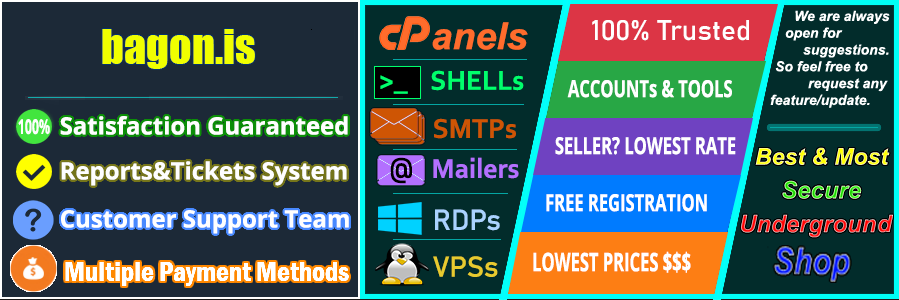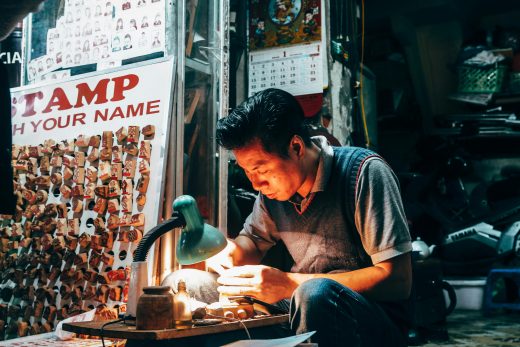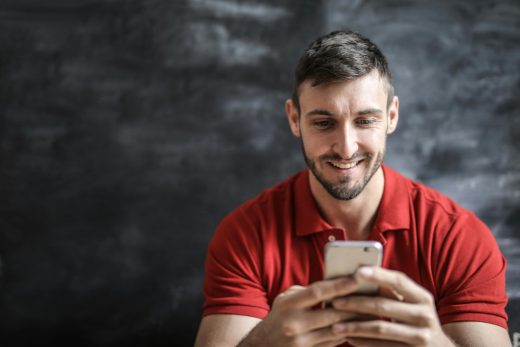Securing your WHM account isn’t just about ticking boxes—it’s about safeguarding your server’s data and integrity. Whether you’re a seasoned server admin or a newcomer, establishing a robust security protocol for WHM is crucial. Ignoring security measures can lead to vulnerabilities, risking unauthorized access to sensitive information. By implementing key protections, you can stay ahead of potential threats and ensure your server remains airtight. From configuring settings to controlling access, each step strengthens your defense against possible breaches. Let’s navigate through this process to keep your WHM account secure.
Understanding WHM Security
Wondering why your WHM account’s security should be a top priority? Let’s break it down and take a closer look at the components that make WHM a critical part of server management and why safeguarding it matters so much.
What is WHM?
Web Host Manager (WHM) is more than just a tool—it’s your command center for server management. Designed primarily for web hosting providers and server administrators, WHM acts as the backbone for managing multiple cPanel accounts. But what exactly does that mean for you?
- Account Creation and Management: WHM allows you to effortlessly create and manage your clients’ accounts, ensuring smooth hosting operations.
- Resource Allocation: You can allocate server resources such as bandwidth and disk space, helping you keep all your ducks in a row without breaking a sweat.
- Security Features: From setting up SSL certificates to enabling security measures like firewalls, WHM’s robust toolkit keeps client websites secure.
- System Maintenance: Updates and backups are crucial; WHM automates these tasks to maintain optimal server health.
The bottom line is, WHM simplifies complex tasks, making your server management efficient and straightforward, which is why it’s widely embraced in the world of web hosting.
Why Security is Crucial for WHM
Imagine leaving your front door unlocked day and night—anyone could walk in and take whatever they like. That’s kind of what it’s like to leave your WHM account unsecured.
WHM acts as the gateway to your server, holding keys to sensitive client data, system settings, and account credentials. A breach here can turn catastrophic quickly. Here’s why securing it is non-negotiable:
- Data Theft: Hackers gaining access to WHM could steal sensitive information, leading to breaches of privacy and data theft which are costly both financially and reputationally.
- Server Compromise: A compromised WHM can lead to server-wide issues such as spam distribution, malware deployment, or even complete server crash.
- Client Trust: Your clients trust you with their data. A security lapse can break that trust, resulting in client loss and damaged reputation.
- Legal Implications: Failing to protect personal data might result in legal actions under data protection laws like GDPR.
In essence, the security of your WHM account is not just about protecting server integrity, but it’s the very foundation of a trustworthy and reliable hosting business. So, keeping it secure is like fortifying the walls of a digital fortress.
Regularly Update Your WHM
Keeping your WHM (Web Host Manager) up to date is like having a reliable security system for your home. Regular updates are crucial for protecting your server from vulnerabilities, bugs, and threats. The WHM platform frequently releases updates that include security patches, performance improvements, and new features that can enhance your hosting environment. By routinely updating WHM, you ensure that your server is equipped with the latest defenses against cyber threats. Let’s break down how you can manage these updates effectively.
Checking for Updates
To keep your WHM account secure, it’s important to regularly check for updates. This process ensures your system is running the most recent versions, protecting against known vulnerabilities.
- Log Into WHM: Open your WHM interface by entering your admin credentials.
- Search for Updates: In the top left search box, type “Upgrade to Latest Version”. Click the result to go to the update section.
- Understand Your Version: You’ll find your current WHM and cPanel version listed. It’s important to compare this with the latest available version on cPanel’s documentation site to know if an update is necessary.
- Initiate the Upgrade: If an update is available, you’ll see an “Upgrade Now” option. Click on that, and follow the on-screen instructions to complete the update.
By sticking to a routine schedule for checking updates, you’ll maintain a secure WHM environment without the need for last-minute fixes or crises.
Enabling Automatic Updates
Automation can take the burden off your shoulders. Configuring automatic updates in WHM can save time and keep your server more secure:
- Access Update Preferences: In your WHM dashboard, navigate to the “Server Configuration” option.
- Enable Automatic Updates: Click on “Update Preferences”. Here, you can select how you want updates to be applied. Choose the “Automatic” option to allow WHM to manage updates on its own.
- Select Update Tier: You’ll see different tiers such as “STABLE”, “RELEASE”, or “CURRENT”. Choosing a stable option ensures that WHM applies only the most thoroughly tested updates.
- Save Changes: Once you’ve set up your preferences, click “Save”. This ensures WHM will automatically update itself, significantly reducing the chances of missing critical security patches.
Implementing automatic updates not only improves security but also enhances the efficiency of your server operations. By keeping things up to date automatically, you can focus on other essential tasks, knowing that your server security is up to snuff.
Photo by Bastian Riccardi 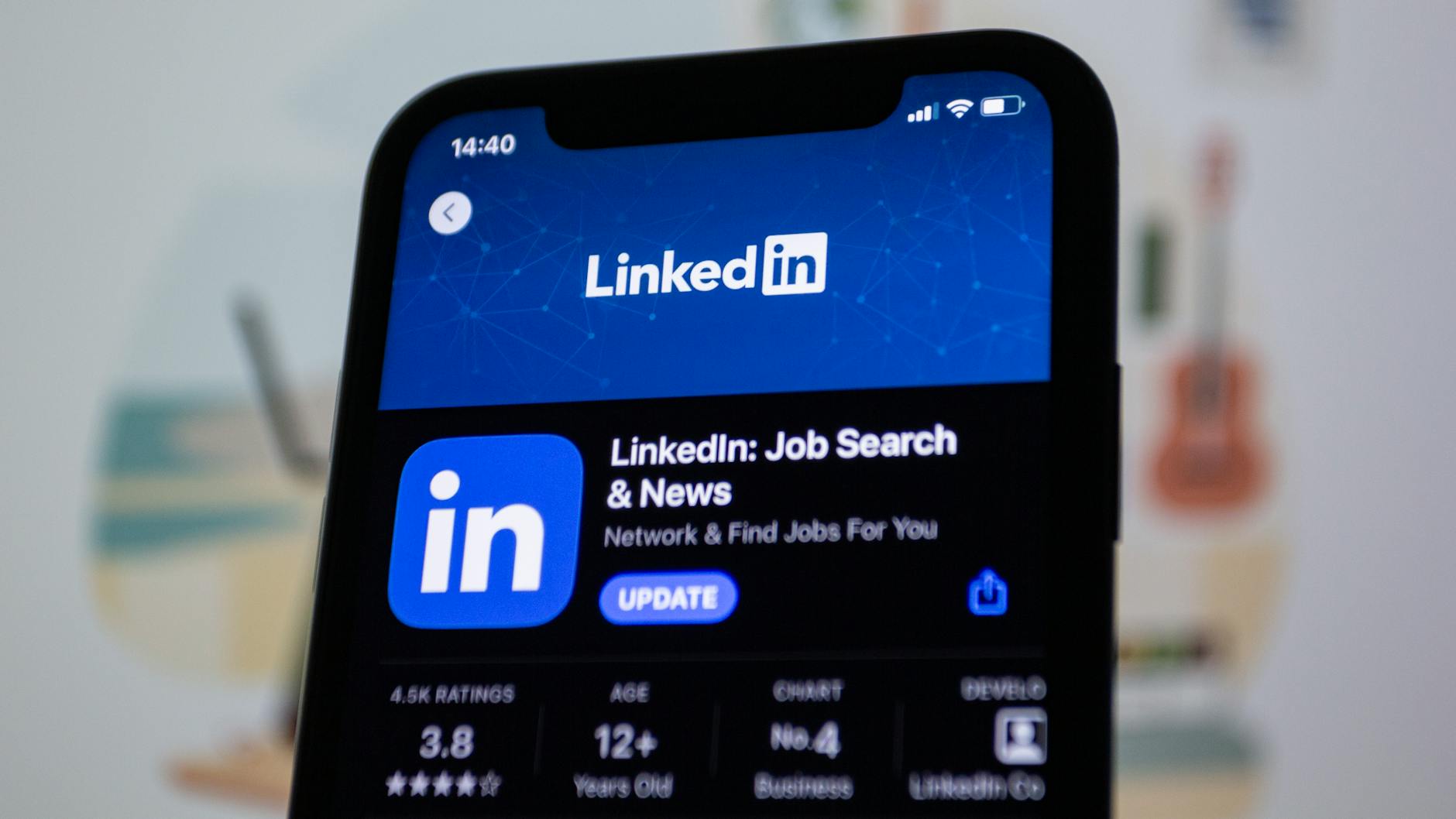
Implement Strong Password Policies
In the ever-evolving cyber environment, keeping your WHM account secure starts with the basics—strong passwords. Often underestimated, a well-crafted password is your frontline defense against unauthorized access. Let’s explore practical ways to craft strong passwords and enforce sound password policies on your WHM platform.
Creating Strong Passwords

Photo by Miguel Á. Padriñán
Crafting a robust password isn’t just about complexity; it’s about strategy. Here are some practical tips to ensure your passwords are as strong as fortresses:
- Length Matters: Aim for at least 16 characters. Longer passwords are exponentially harder to crack.
- Mix It Up: Use a blend of uppercase and lowercase letters, numbers, and symbols to increase complexity.
- Avoid Predictable Patterns: Steer clear of using common phrases, personal information, or easily guessable sequences.
- Unique for Each Account: Every account should have its unique password to minimize risk of cross-account breaches.
- Employ a Password Manager: These tools can generate strong passwords and keep track of them for you, eliminating the hassle of memory.
Strengthening passwords can often feel like fortifying a fortress; each layer of complexity adds a barrier against the intruders.
Password Expiration Policies
Setting up password expiration policies in WHM is like putting expiration dates on your access keys—ensuring they’re regularly refreshed to maintain security.
- Log Into WHM: Access your account and navigate to the dashboard.
- Go to Security Center: Click on “Configure Security Policies”. This is where you can set rules for password longevity.
- Set Password Age: Define the number of days a password can be active before a user must change it. Standard practice suggests 30 to 90 days.
- Notify Users: Ensure your users are informed ahead of time about password changes to avoid disruption and resistance.
By ensuring passwords don’t linger, you’re reducing the chance for cyber threats to exploit stagnant credentials. A proactive policy on password changes adds an additional layer of security, giving you peace of mind knowing your WHM access is continually safeguarded.
Configure Two-Factor Authentication (2FA)
Securing your WHM account with Two-Factor Authentication (2FA) is like adding an extra lock to your door. It’s an essential step to ensure that even if someone gets ahold of your password, they can’t access your account without a second form of verification. This section will guide you through setting up 2FA and offer best practices for its use.
Setting Up 2FA
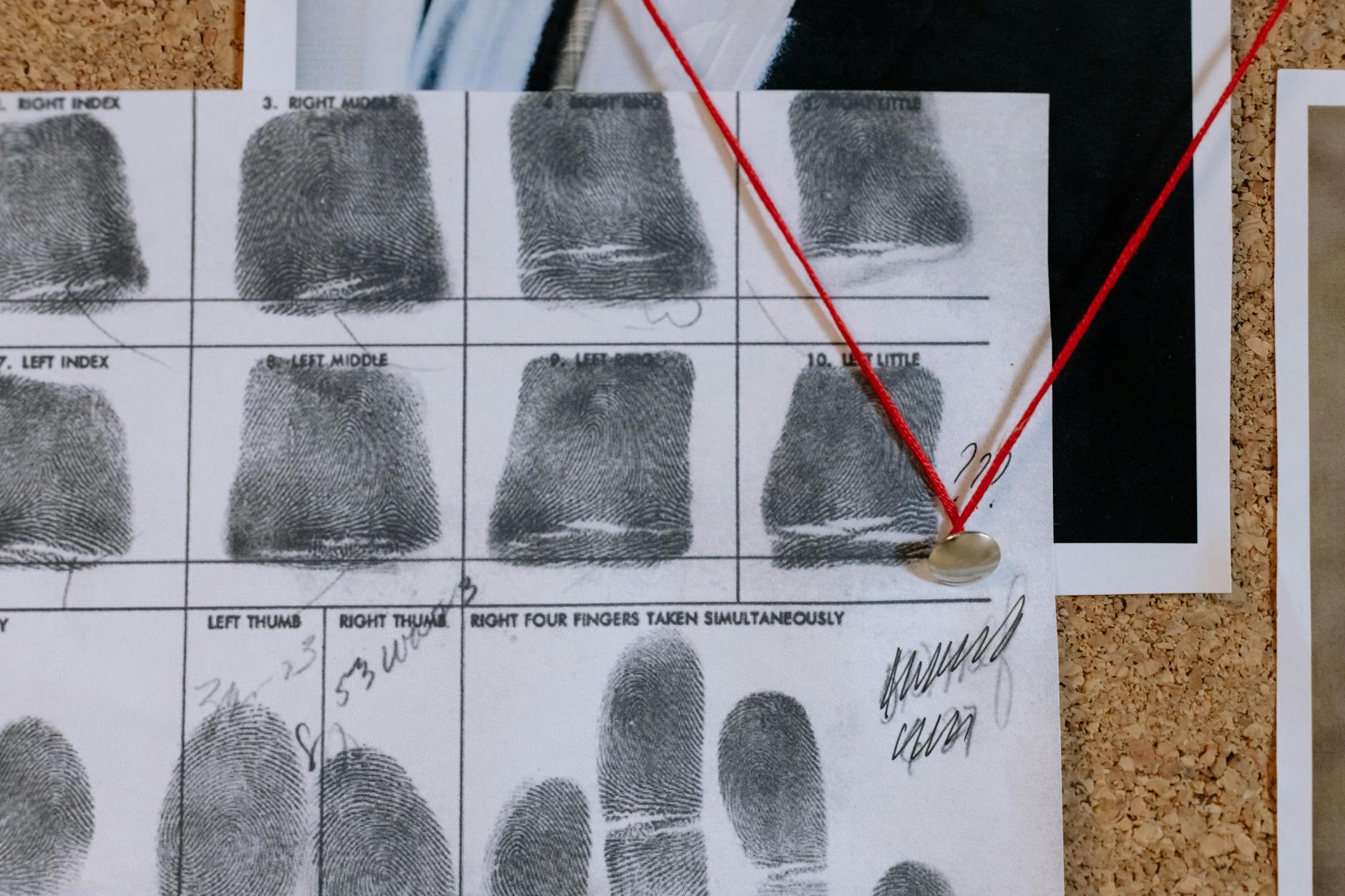
Photo by cottonbro studio
Implementing 2FA on WHM isn’t complicated. Here’s a straightforward guide to making your account more secure:
- Install an Authenticator App: Begin by downloading an authenticator app on your smartphone. Popular options include Google Authenticator and Authy.
- Access WHM: Log in to your WHM using your administrative credentials.
- Enable 2FA: Navigate to the “Security Center”. Click on “Two-Factor Authentication”.
- Configure 2FA Settings: Select “Manage My Account” and choose “Set Up Two-Factor Authentication”.
- Scan and Verify: Use your authenticator app to scan the QR code displayed. Enter the verification code generated by the app into WHM to complete the setup.
By following these steps, you’re adding a robust layer of security that makes unauthorized access nearly impossible.
Best Practices for 2FA Usage
Once 2FA is up and running, maintaining its security is crucial. Here are some tips:
- Keep Backup Codes Secure: Most authentication apps provide backup codes in case you lose your device. Store them in a safe location.
- Regularly Update Devices: Ensure your authenticator app is always updated to leverage the latest security features.
- Educate Users: If you’re managing multiple accounts, make sure everyone understands the importance of 2FA and how to use it effectively.
- Monitor Unusual Logs: Regularly check your account activity. If you notice any unauthorized access logs, update your security settings immediately.
These practices not only ensure that 2FA is used correctly but also shield your WHM account against various security threats.
Limit Access to WHM
Securing your WHM with limited access is like installing a high-tech security system at your house. It ensures that only trusted individuals can access your server, protecting sensitive account data and maintaining the integrity of your hosting environment. Let’s explore two key strategies: IP Whitelisting and User Role Management.
IP Whitelisting: How to Whitelist Trusted IP Addresses

Photo by Alice B
Imagine your WHM access is a VIP club. You only want the right people getting in—no gatecrashers allowed. IP whitelisting is your bouncer, letting only specific, trusted IP addresses access your WHM. Here’s how you can set it up:
- Log into WHM: Use your admin credentials to access the WHM dashboard.
- Navigate to Security Center: Under the “Security” section, choose “Host Access Control”.
- Add Trusted IPs: Enter the IP addresses you want to allow. For any IP not listed, access will be denied.
- Save Your Changes: Ensure to apply changes so the settings take effect.
By doing this, you shield your WHM account from unauthorized access attempts, much like a velvet rope at an exclusive club.
User Role Management: Review How to Manage User Roles and Permissions
Managing user roles in WHM is like running a well-oiled team. Each member has specific duties and access rights, ensuring smooth operations without unnecessary risks. Here’s how to effectively manage those roles:
- Access User Management: From your WHM interface, go to “User Accounts” to see a list of current users.
- Review Privileges: Check what access each user has. Are there unnecessary privileges? Trim them down.
- Assign Roles Accordingly: Customize their roles based on necessity—administrators have more access, while regular users should have limited permissions.
- Regular Audits: Make role reviews a routine. Environments change, and so should the access levels.
Granting permissions wisely is like giving out keys; only those who truly need one should have access. With this strategy, you can maintain a secure WHM environment without stifling productivity.
Utilize Security Features in WHM
Securing your Web Host Manager (WHM) account is like fortifying the walls of a castle. When threats are lurking, you need solid defenses. WHM equips you with various robust tools, making it easier to safeguard your server from unwanted intrusions.
Security Center in WHM
WHM’s Security Center acts as your security command center, providing a suite of features tailored for enhancing server protection. Why is this critical? Imagine it as a toolkit that offers you control over various security measures right at your fingertips.
- Password Strength Configuration: You can set minimum password strengths to ensure that weak passwords don’t become a vulnerability.
- Security Policies: Customize your server’s security settings to suit your needs, from whitelisting IP addresses to managing SSH access.
- Quick Security Scans: These allow you to quickly check for vulnerabilities, ensuring your defenses remain intact.
Each feature within the Security Center adds another layer of security, ensuring that your WHM environment can withstand diverse cyber threats.
Configuring Firewalls
Firewalls serve as gatekeepers for your server, filtering out potential threats and ensuring only approved traffic gets through. Here’s how you can set them up effectively in WHM:
- Access Firewall Manager: Begin by logging into WHM. Navigate to the “ConfigServer Security & Firewall” section for detailed configuration options.
- Set Trusted IPs: Whitelist only those IP addresses that are necessary for your operations. This minimizes exposure to external threats.
- Open Necessary Ports: Focus on allowing traffic through ports that are essential for your services, blocking others to limit access.
- Monitor Firewall Logs: Keeping an eye on firewall logs alerts you to suspicious activity that may need immediate attention.
Configuring your firewalls properly is like deciding who gets to enter through the castle gates – only those with the right credentials.
Utilizing cPHulk Brute Force Protection

Photo by Dom J
cPHulk Brute Force Protection shields your server against brute force attacks, which are attempts to gain unauthorized access by guessing passwords repeatedly. Here’s how it works:
- Enable cPHulk: In WHM, go to the Security Center. Click on “cPHulk Brute Force Protection” and then enable it to start monitoring login attempts.
- Blacklisting and Whitelisting: cPHulk allows you to blacklist IPs that consistently fail login attempts, blocking them from further tries. You can whitelist trusted IPs to ensure they’re never mistakenly locked out.
- Notification Settings: Set up alerts to notify you of suspicious activities or multiple failed login attempts, enabling you to respond swiftly.
Think of cPHulk as the castle’s protective moat, making it challenging for intruders to breach the outer defenses without detection. With these defenses in place, your WHM account stands strong against unwanted accesses.
Regular Security Audits
In the realm of web hosting, regular security audits serve as crucial health checks for your WHM account. They shine a spotlight on potential vulnerabilities and pave the way for robust defenses against cyber threats. Think of these audits as periodic vetting processes, much like security personnel checking credentials at various checkpoints. By conducting these regular assessments, you’re essentially preemptively closing gaps to fortify your digital stronghold.
Performing Security Checks
Effective security checks are essential for maintaining a robust defense system around your WHM account. Consider these regular checks as part of your ongoing strategy:
- Update and Patch Management: Regularly ensure that your software and applications are up to date with the latest patches to mitigate known vulnerabilities.
- Vulnerability Scanning: Use automated tools to continuously scan for potential security loopholes within your systems.
- Access Controls Review: Periodically review who has access to critical parts of your WHM and restrict it to only those who truly need it.
- Firewall and IDS Status Checks: Regularly assess the status of your firewall and intrusion detection systems to ensure they’re correctly configured and active.
- Log Analysis: Dive into your server logs regularly to spot unusual activities or access attempts that could suggest a security breach.
- Backup Verification: Confirm that your backups are running correctly and that restores can be performed without a hitch.
By embedding these checks into your routine, you’re empowering your security posture to act not just reactively, but proactively.

Photo by cottonbro studio
Documenting Audit Findings
Keeping thorough documentation of your audit findings is like maintaining a detailed map of your WHM’s security landscape. This practice not only helps track progress over time but also provides invaluable insights during incident response and future audits.
- Audit Logs and Reports: Maintain comprehensive logs of all audits performed, detailing the checks conducted and the results.
- Actionable Insights: Document any vulnerabilities found and outline the steps taken to rectify them. This narrative serves as a guide for future reference.
- Access History Records: Keep records of access logs to understand past issues and identify potential future risks.
- Compliance Tracking: Use documentation to track adherence to industry standards and regulatory requirements. This is particularly important for demonstrating compliance during external audits.
By treating your documentation like a living blueprint, you build a repository of knowledge that enhances your ongoing security efforts and aids in strategic planning.
Conclusion
Mastering WHM security is crucial to protect your server and data. Regular updates, strong passwords, and two-factor authentication form the backbone of your defense strategy. By limiting access and using WHM’s built-in security features, you ensure only the right people have the keys to your digital kingdom.
Stay vigilant and make security audits a regular practice. This not only helps spot potential threats but also reinforces the integrity of your defenses. Keep your finger on the pulse of security trends and adapt as necessary.
Share your thoughts or experiences in the comments. What measures do you find most effective?
Remember, a secure WHM account means a stronger, more reliable service for your clients. Let’s keep it tight and secure.