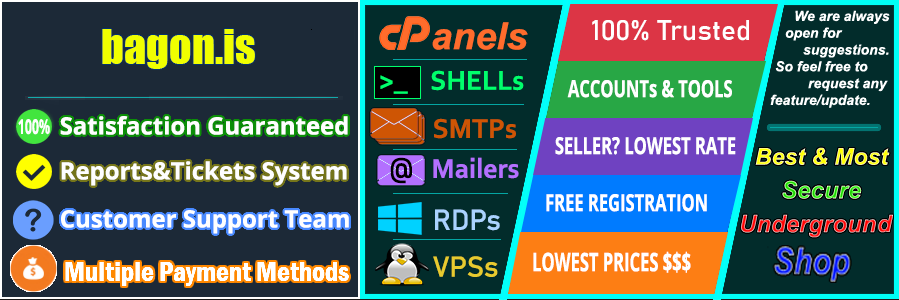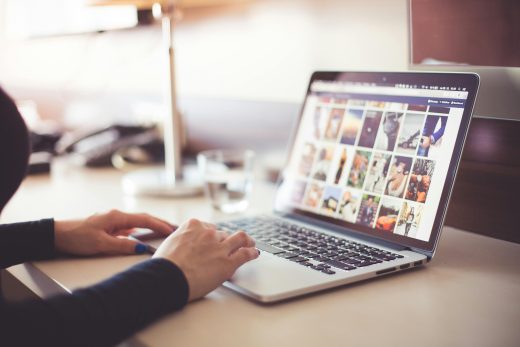If you’re stepping into the world of email marketing, understanding how to configure Turbo Mailer is a must. This powerful tool simplifies the process of sending bulk emails, but its effectiveness hinges on proper setup.
Turbo Mailer allows you to manage your campaigns efficiently, ensuring your messages reach the right audience with minimal fuss. However, without the right configuration, even the best strategies can fall flat.
In this guide, you’ll learn the ins and outs of setting up Turbo Mailer to maximize your email campaigns. You’ll discover key settings and best practices that can transform your approach to email marketing, setting you on the path to better engagement and higher conversion rates. Whether you’re a newcomer or looking to refine your skills, the insights shared here will help you take control of your outreach efforts.
Understanding Turbo Mailer
Turbo Mailer is a robust email marketing tool designed to streamline your ability to send bulk emails seamlessly. Whether you’re promoting a product, sharing a newsletter, or reaching out to clients, Turbo Mailer helps you manage your campaigns effectively. This platform not only allows you to send personalized messages but also tracks your campaigns for optimal results. Its simplicity and depth of features make it a valuable asset for marketers who want to enhance their email outreach efforts.
What is Turbo Mailer?
Turbo Mailer is an advanced email marketing platform that specializes in bulk email distribution. It functions by allowing users to send a large volume of emails quickly and efficiently, which is beneficial for businesses seeking to reach extensive audiences. Integrated features support various types of content, including HTML and plain text emails, attachments, and even embedded images. This flexibility empowers marketers to create engaging campaigns tailored to their audience.
Features of Turbo Mailer
Turbo Mailer packs a punch with its impressive range of features. Here are some key functionalities that set it apart:
- Bulk Emailing: Send thousands of emails simultaneously without delays. This makes it ideal for newsletters or promotional campaigns.
- User-Friendly Interface: The intuitive design allows users of any skill level to navigate the platform easily. No steep learning curve means you can focus on crafting great emails.
- Integration Options: Turbo Mailer integrates well with various third-party applications, enhancing its functionality and making it easier to sync with your existing tools.
- Personalization: Customize emails with the recipient’s name or other unique identifiers, making your messages feel more personal and relevant.
- Tracking and Reporting: Monitor the success of your campaigns with built-in analytics. Track open rates, click-through rates, and other essential metrics to gauge effectiveness.
- Scheduling: Set your emails to send at optimal times, ensuring they arrive when your audience is most likely to engage.
- Support for Attachments: Easily add files and images to your emails, making them more informative and attractive.
With Turbo Mailer, users can unlock the potential of their email marketing campaigns, ensuring messages are not just sent, but also received and acted upon.

Photo by Engin Akyurt
System Requirements
Understanding the system requirements for Turbo Mailer is crucial for ensuring smooth operation and peak performance. Knowing what your computer needs to run this email marketing tool can save you potential headaches. Below, we break down the essential components you’ll need to get started.
Operating System Compatibility
Turbo Mailer supports a variety of operating systems, making it versatile for different users. Here are the platforms where Turbo Mailer can operate effectively:
- Windows: Turbo Mailer works seamlessly on versions from Windows 7 upwards, including Windows 10 and beyond. Ensure you have the latest updates installed.
- Linux: There is specific support for Turbo Mailer on Linux distributions, allowing users to take advantage of the software’s features in a Linux environment.
No matter your OS, Turbo Mailer is designed to integrate well, but confirming compatibility with your system is always a good practice.
Hardware Requirements
Having the right hardware can make a significant difference in how well Turbo Mailer functions. While the software is not overly demanding, here are the recommended specifications for optimal performance:
- Processor: A multi-core processor is ideal; a dual-core is the minimum for satisfactory operation.
- RAM: At least 2GB of RAM is recommended for smooth performance, particularly when handling larger mailing lists.
- Storage: Ensure you have a minimum of 20MB of free disk space for installation. Having more available space is beneficial, especially if you plan to manage extensive email lists or attachments.
- Internet Connection: A stable broadband connection is essential for sending bulk emails effectively and receiving real-time updates.
Keeping these specifications in mind will help you set up Turbo Mailer without any hitches, allowing you to focus on creating engaging email campaigns.

Photo by HIGHER VIBRATION
Installation Process
Installing Turbo Mailer is a straightforward process that gets you up and running quickly. By following these simple instructions, you can start sending emails without hassle.
Downloading Turbo Mailer
To get started, you need to download Turbo Mailer. You can find the software on their official website or trusted download sites. Here’s how:
- Visit the Download Page: Go to Turbo Mailer’s download page.
- Click the Download Button: Find the download button on the page and click it to begin downloading the software.
- Choose the Right Version: Ensure you download the version that is compatible with your operating system, whether Windows or Linux.
Once the download is complete, locate the file on your computer, usually found in the “Downloads” folder.
Installation Steps
Now that you have Turbo Mailer downloaded, it’s time to install it. Follow these step-by-step instructions:
- Locate the Setup File: Open your “Downloads” folder and find the Turbo Mailer setup file you just downloaded. It usually has a name like
TurboMailer.exe. - Run the Installer: Double-click the setup file to begin the installation process. If prompted, confirm that you want to allow the program to make changes to your computer.
- Follow the Setup Wizard: The installation wizard will guide you through the process. Click “Next” to proceed through each step. You may need to accept the license agreement, so read it carefully.
- Select Installation Location: You’ll be asked to choose the destination folder where Turbo Mailer will be installed. You can stick with the default location or select a custom folder by clicking “Browse”.
- Start the Installation: After confirming your settings, click “Install”. The installation process will begin and may take a few moments.
- Complete the Installation: Once the installation is finished, you’ll see a confirmation screen. Click “Finish” to exit the wizard.
- Launch Turbo Mailer: You can now find Turbo Mailer in your Start Menu or on your desktop. Double-click to open it, and you’re ready to configure your email settings.
Following these steps will ensure that Turbo Mailer is correctly installed on your system, setting you up for effective email campaigns.

Photo by Brian Machado
Configuring Turbo Mailer
Properly configuring Turbo Mailer is essential to ensure your email campaigns run smoothly. From setting up your SMTP server to customizing your email templates, each step plays a crucial role in your success. Let’s break down the important elements of this process.
Setting Up SMTP Server
Configuring the SMTP server is a fundamental step in using Turbo Mailer. The SMTP settings determine how your emails are sent, so getting them right is vital.
- Locate the SMTP Settings: Check your email provider’s documentation for the specific SMTP settings you need. This typically includes:
- Server Address: This is the hostname of your SMTP server (e.g., smtp.example.com).
- Port Number: Commonly used ports are 587 (for TLS) and 465 (for SSL).
- Authentication Method: Most servers require a username and password for sending emails.
- Entering the Settings: Open Turbo Mailer and navigate to the SMTP settings section. Enter the server address, port number, and authentication details:
- Go to the Mailer pane: This area allows you to input SMTP configuration details, such as the To: address list.
- Testing Connection: After entering your settings, use the provided test button to ensure that Turbo Mailer can connect to your SMTP server. If you encounter issues, recheck your settings against your provider’s specifications.
Email Sender Configuration
Configuring the sender’s email address ensures that your messages appear credible and enhance trustworthiness. Here’s how to set this up:
- Access Sender Settings: In the Turbo Mailer interface, find the section dedicated to sender configurations.
- Set Sender Email Address: Input the email address from which you want to send the campaigns. It’s advisable to use a domain email (e.g., info@yourdomain.com) rather than a generic service email (like Gmail).
- Configure Additional Options: You may also want to set a reply-to address. This address lets recipients respond to your emails directly, facilitating smoother communication.
- Trying Out Different Profiles: Test sending from different sender profiles to see which yields better engagement.
Configuring Email Templates
Creating visually appealing and functional email templates can drastically improve your campaigns. Turbo Mailer offers customization options that cater to your branding and audience preferences.
- Template Creation: Start with the email template designer in Turbo Mailer. You can select a pre-made template or design a new one from scratch.
- Adding Custom Elements: Utilize available fields to insert dynamic content like names or other personal information. This can make your emails feel tailor-made for each recipient.
- Styling Your Emails: Adjust colors, fonts, and layouts to match your branding. Remember, a well-designed email can significantly influence open and click rates.
- Review and Save: Always preview your template before saving it. Make sure to check how it looks on both desktop and mobile views.
Testing the Configuration
Before launching your email campaign, testing is essential to avoid potential issues.
- Send Test Emails: Use the test feature in Turbo Mailer to send emails to yourself or a small group. This allows you to verify that all configurations are working as intended.
- Check for Deliverability: Monitor whether these test emails land in the inbox or the spam folder. If they end up in spam, review your SMTP settings and ensure your sender reputation is intact.
- Review Email Appearance: Open the test emails on different devices and email clients (like Outlook or Gmail) to see how they render.
- Adjust Based on Feedback: Gather any feedback from your test audience and make necessary adjustments before the full rollout.
By following these steps through Turbo Mailer’s settings, you can create an effective email campaign that reaches your audience with professionalism and clarity.

Photo by Pixabay
Best Practices for Using Turbo Mailer
When you configure Turbo Mailer, following best practices can significantly enhance the effectiveness of your email campaigns. This section focuses on key strategies that will help you manage your outreach more efficiently, ensuring your messages land in the right inboxes and comply with necessary regulations.
Maintaining a Clean Email List
Managing your subscriber list is crucial for email marketing success. A clean email list not only boosts your deliverability rates but also enhances engagement levels.
- Regularly Update Your List: Periodically review your email list to remove inactive subscribers. If a contact hasn’t opened your emails in a while, consider a re-engagement campaign before removing them.
- Segmentation Is Key: Group subscribers based on their interests or behaviors. This allows you to send targeted content that resonates with specific audiences, leading to higher open rates.
- Use Double Opt-In: Implement a double opt-in process where subscribers confirm their desire to receive emails. This helps ensure that your list is filled with genuinely interested contacts.
- Monitor Bounce Rates: Keep an eye on hard bounces and remove invalid addresses promptly. High bounce rates can damage your sender reputation, ultimately affecting future deliverability.
Maintaining an engaged and clean email list will set the stage for successful campaigns and help you achieve better results over time.
Monitoring Deliverability Rates
Email deliverability refers to the percentage of emails that land in recipients’ inboxes rather than their spam folders. Monitoring this is essential to gauge the success of your campaigns.
- Track Open and Click Rates: Utilize Turbo Mailer’s analytics tools to monitor how many recipients open your emails and interact with your content. This data can provide insight into what resonates with your audience.
- Analyze Feedback Loops: Many ISPs offer feedback loops to give senders insights on how recipients interact with emails. Sign up for these to gain deeper insights into your campaigns.
- A/B Testing: Experiment with different subject lines, content types, and sending times to identify what yields the highest engagement. This approach can guide future campaigns by showing you what works best.
By keeping a close watch on your deliverability rates, you can make informed adjustments to your strategy, ultimately enhancing your overall email marketing effectiveness.
Compliance with Email Regulations
Staying compliant with email marketing regulations is not just about avoiding penalties; it builds trust with your subscribers. Two major regulations to be aware of include GDPR and CAN-SPAM.
- Understand GDPR: If you’re sending emails to subscribers in the EU, ensure you are compliant with GDPR. This means obtaining clear consent to store personal data and allowing easy opt-out options.
- Follow CAN-SPAM Guidelines: In the United States, you must adhere to CAN-SPAM laws, which mandate providing a clear way for recipients to unsubscribe from future emails, and including your physical mailing address.
- Provide Transparency: Be upfront about how you plan to use subscribers’ data. This fosters trust and encourages more people to opt into your email list.
- Maintain Records: Keep documentation of consent to demonstrate compliance if needed. This practice can save you from legal issues in the future.
Abiding by these regulations is crucial in nurturing a positive relationship with your subscribers as well as maintaining your reputation as an ethical marketer.
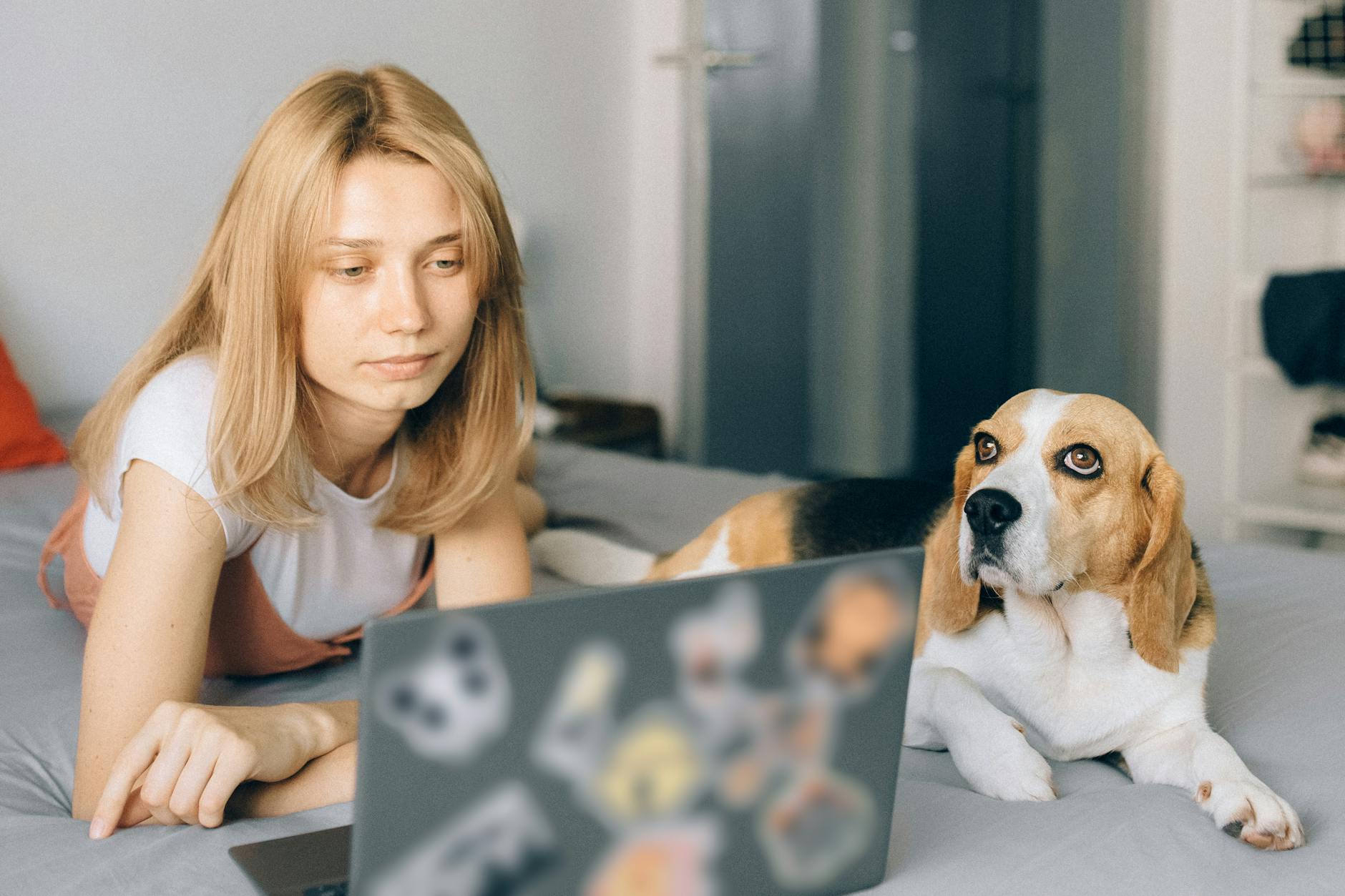
Photo by Nataliya Vaitkevich
Conclusion
Configuring Turbo Mailer can significantly enhance the effectiveness of your email marketing efforts. By properly setting up your SMTP server, customizing sender details, and creating engaging email templates, you lay the groundwork for successful campaigns.
Regularly monitor your deliverability rates and maintain a clean email list to ensure that your messages reach your audience as intended.
Now that you have the tools and insights to set up Turbo Mailer effectively, take action. Start configuring it today and watch how it elevates your email marketing game. How will you maximize the potential of your email campaigns with Turbo Mailer?