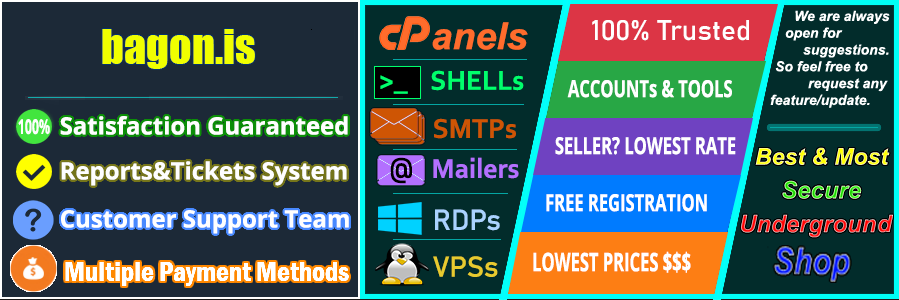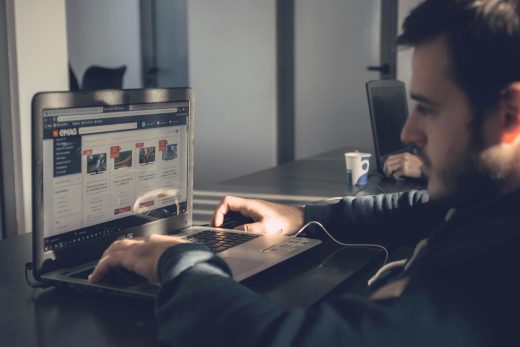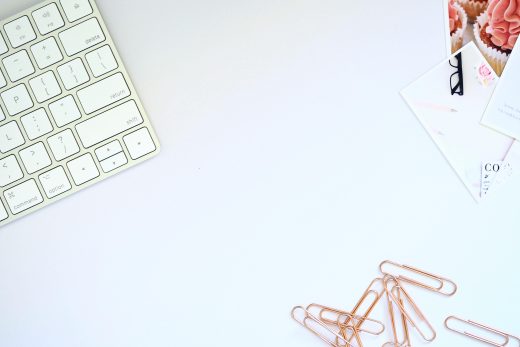Remote Desktop Protocol (RDP) plays a vital role in today’s remote work environment. It allows users to access their desktops and applications from anywhere, making it an essential tool for many. However, common login mistakes can lead to frustrating roadblocks.
From entering the wrong credentials to overlooking network settings, these errors can hinder productivity and create security risks. Understanding these pitfalls is key to ensuring a seamless connection every time you log in.
In this guide, we’ll identify the most frequent RDP login mistakes and provide practical solutions. By the end, you’ll know how to navigate these obstacles with confidence, making your remote work experience smoother and more efficient.
Understanding RDP and Its Importance
Remote Desktop Protocol (RDP) is a powerful tool that facilitates remote access to computers and servers, allowing users to connect to their desktop environments from virtually anywhere. By utilizing RDP, you can manage files, run applications, and even troubleshoot problems without being physically present at the device. This protocol is commonly used in businesses for managing employee systems or providing support and training from a distance.
What is RDP?
RDP, developed by Microsoft, is a proprietary protocol that paves the way for remote desktop services. It works by transmitting data between a user’s device and a remote server or computer. When you connect via RDP, you’re essentially establishing a secure communication channel that lets you control another machine as if you were sitting right in front of it.
This interaction is not just limited to simple file sharing. With RDP, you can:
- Access applications and files on the remote machine.
- Utilize the remote system’s processing power.
- Transfer data securely, thanks to built-in encryption.
- Perform administrative tasks without direct access.
RDP is widely used by IT professionals for desktop management and provides crucial support services, especially in today’s remote work culture.
Benefits of Using RDP
RDP offers several compelling advantages that make it an essential tool for individuals and organizations alike. Here are key benefits to consider:
- Remote Access: RDP allows you to work from anywhere, giving you the flexibility to connect to your work computer or shared resources without being on-site. Whether you’re at home, traveling, or in a coffee shop, RDP keeps you connected.
- Security Features: With its robust encryption protocols, RDP ensures that your connection remains secure. This is particularly important for businesses handling sensitive information. The ability to set user permissions adds another layer of security.
- Cost-Effectiveness: RDP reduces the need for physical infrastructure since it allows multiple users to access the same resources without requiring multiple hardware setups. This can significantly lower operational costs.
- Improved Collaboration: RDP facilitates collaboration among team members, allowing for real-time access to files and applications. This can enhance productivity and streamline processes.
- Convenience and Ease of Use: The user-friendly interface of RDP makes it easy to set up and use. No complex configurations are needed, which means you can get started quickly.
- Troubleshooting Made Easy: IT admins can utilize RDP for remote troubleshooting, reducing the time it takes to resolve issues. You can perform diagnostics and apply fixes without needing to physically travel to the user’s location.
By understanding RDP and maximizing its benefits, you can optimize your remote work strategy, paving the way for increased productivity and enhanced security.

Photo by eberhard grossgasteiger
Common RDP Login Mistakes
When it comes to accessing your remote desktop, several common mistakes can derail your efforts. Knowing what to watch for can save you time and frustration. Here are the typical pitfalls and advice on how to sidestep them.
Incorrect Credentials
One of the most frequent login errors involves incorrect credentials. Typing the wrong username or password can happen to anyone. Maybe it’s an accidental keystroke or a common mix-up with similar passwords. Typos can lead to repeated failed login attempts, which not only hampers access but can also lock you out temporarily.
To avoid this mistake, consider:
- Double-checking your input: Always review what you’ve typed before hitting enter.
- Using a password manager: This tool can store your credentials securely and autofill them when needed.
- Setting up recovery options: Ensure you have a way to recover your account if you forget your login details.
Using the Wrong IP Address
Another simple yet impactful error is using the wrong IP address. When you have multiple devices or servers, it’s easy to confuse their addresses. If you attempt to connect to a non-existent or incorrect IP, you’ll be left trying to troubleshoot an issue that doesn’t exist.
To prevent this, always:
- Maintain an organized list of your IP addresses: Keeping track of your devices makes it easier to connect to the right one.
- Verify the IP before attempting a connection: A quick ping test can ensure that you’re trying to reach the correct server.
Firewall and Security Settings Issues
Firewalls are crucial for protecting your network, but they can also block RDP connections if not configured properly. Incorrect port settings might prevent your device from establishing a connection to the remote computer. This can happen if your firewall is set to block connections on the standard RDP port (TCP 3389).
To keep your RDP connection smooth:
- Check your firewall settings: Make sure the necessary ports are open.
- Consult your network administrator: If you don’t have direct access to configure firewall settings, reach out for assistance.
Neglecting Network Level Authentication
Network Level Authentication (NLA) is a security feature that requires users to authenticate before establishing a session. Many users overlook this requirement, resulting in confusion over failed connections. Without NLA, unauthorized users could attempt to connect, increasing security risks.
To avoid issues related to NLA:
- Understand your organization’s authentication policies: Make sure you know whether NLA is enabled and how to comply with it.
- Keep your Windows updated: Sometimes, updates can change how authentication is handled.
Outdated RDP Client Software
Using outdated RDP client software can lead to incompatibility issues and bugs that affect your ability to connect. Software developers frequently release updates that not only fix bugs but also enhance performance and security.
To ensure reliable connections:
- Regularly check for updates: Make it a routine to look for updates on your RDP client.
- Enable automatic updates: This will keep your software current without requiring manual action.
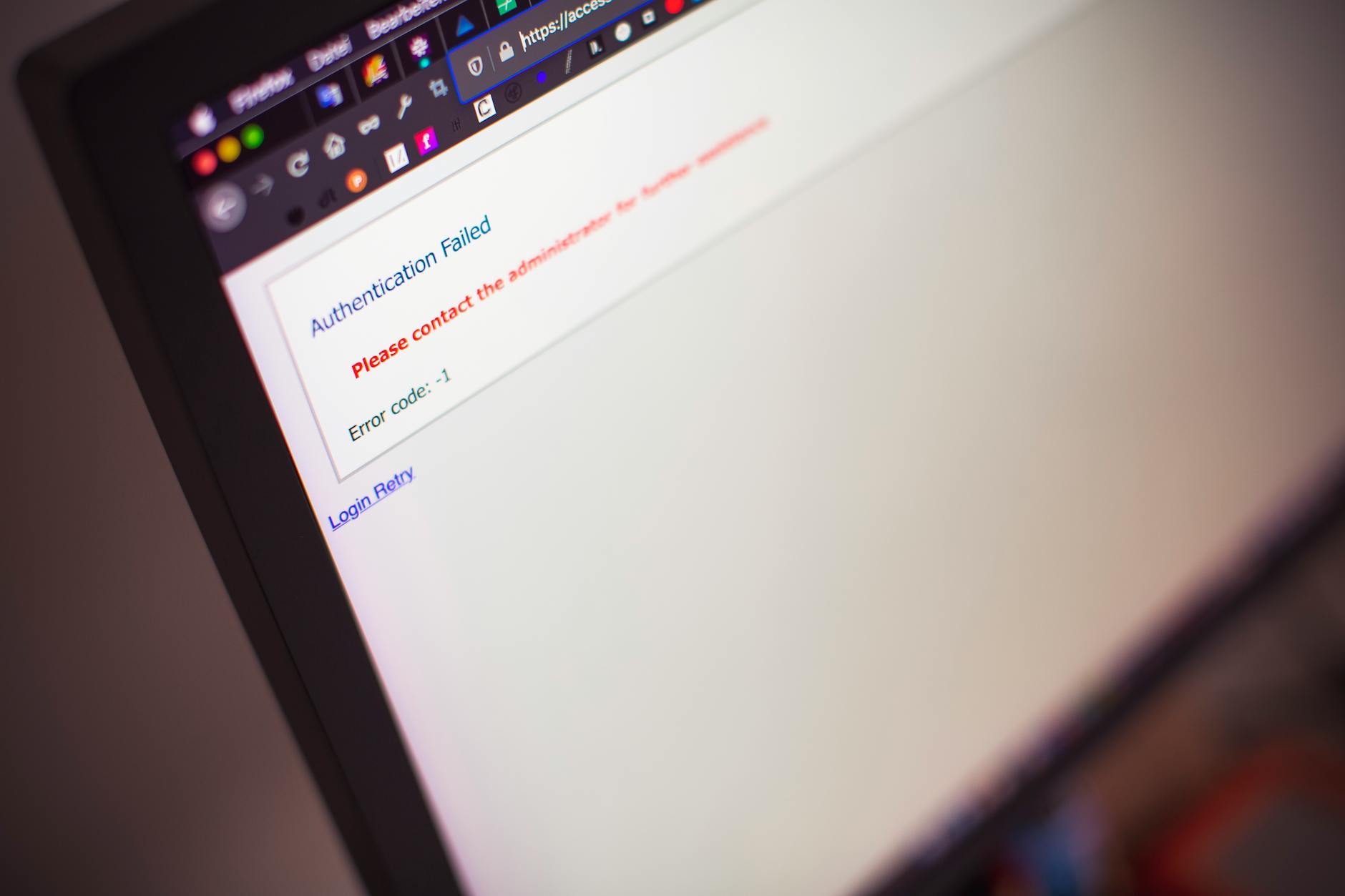
Photo by Markus Spiske
By staying aware of these common RDP login mistakes, you can avoid hiccups in your connection process. Taking proactive steps helps ensure that your remote access remains efficient and secure.
How to Avoid Common RDP Mistakes
When accessing remote work through RDP, being aware of potential pitfalls can significantly enhance your experience. By following best practices, you can navigate these common mistakes and ensure a smooth connection each time.
Double-Check Credentials
Before you hit that login button, take a moment to verify your username and password. Simple typos can lead to frustrating lockouts and wasted time. It’s like trying to open a door with the wrong key. Here are a few strategies to help:
- Read Before You Click: Always re-read your entered credentials for accuracy.
- Utilize a Password Manager: Password managers can securely store your login details and autofill them. This minimizes human error.
- Write Down Temporary Passwords: If you’re using a temporary password, write it down until you get accustomed to it.
Use Reliable IP Address Information
Using the correct IP address is crucial for a successful connection. If you misplace it, you might end up stuck in troubleshooting mode. To avoid this:
- Keep a Updated List: Document all valid IP addresses you regularly connect to. This should be easily accessible.
- Verify with a Ping Test: Before logging in, ping the IP address to ensure it is reachable and has not changed.
Configure Firewall Settings Properly
A properly configured firewall is vital for RDP connections but can sometimes present challenges if settings aren’t just right. If your firewall is overly restrictive, it might block RDP connections. Here’s what to do:
- Allow RDP Through the Firewall: Make sure that the port (TCP 3389 by default) is open in your firewall settings.
- Consult an IT Professional: If you’re unsure how to adjust your firewall settings, seek help from your IT team.
Update RDP Client Regularly
Using an outdated RDP client can lead to compatibility issues, causing connection failures. Think of it as driving a car with outdated maps—you may get lost. Follow these tips:
- Check for Updates Frequently: Regularly check for updates from your RDP client provider.
- Enable Automatic Updates: This feature allows your software to stay current without manual checks.
Educate Users on Security Protocols
Understanding security protocols is crucial for everyone using RDP. Neglecting this aspect could expose your system to vulnerabilities. Here’s how to foster a better understanding:
- Run Security Workshops: Organize training sessions to explain the importance of security measures and best practices.
- Keep Information Accessible: Provide easy access to security guidelines through documentation or online resources.
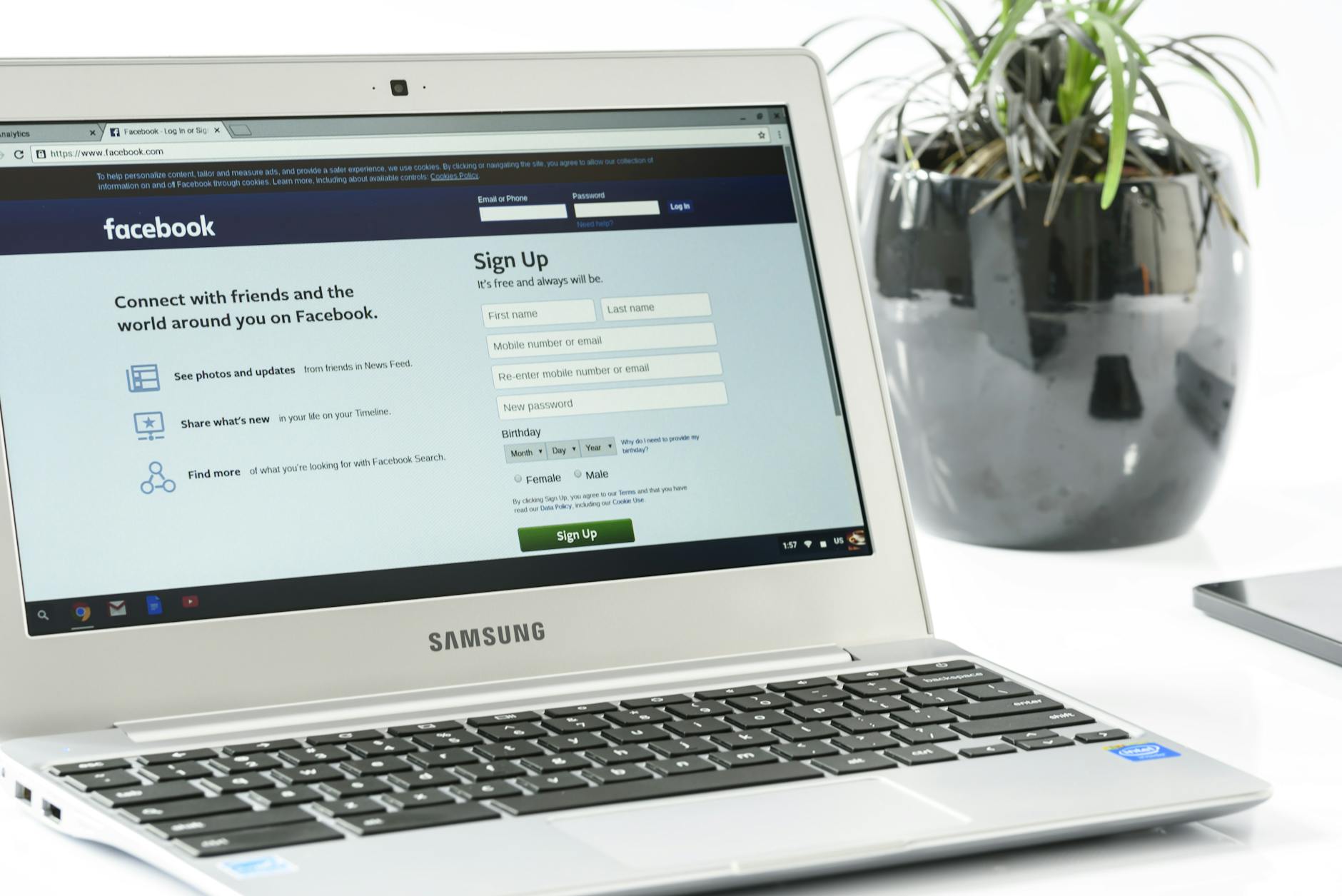
Photo by Pixabay
By being proactive and taking these actionable steps, you’ll reduce the chances of encountering common RDP login mistakes.
Troubleshooting RDP Connection Problems
When you face issues connecting via Remote Desktop Protocol (RDP), it’s crucial to pinpoint the root cause quickly. The following tips will help you diagnose common problems effectively.
Check Network Connectivity
First and foremost, ensure your internet connection is stable. A solid connection is the backbone of successful remote access. Without it, you’re left staring at a loading screen, wondering where it all went wrong. Here are some quick checks to perform:
- Run a Speed Test: Use online tools like Speedtest.net to get a read on your connection speed. A slow connection can lead to dropped sessions or delayed responses.
- Check Your Wi-Fi Signal: If you’re on Wi-Fi, make sure you’re within range of the router. A weak signal can cause performance issues.
- Use an Ethernet Cable: For the best stability, connect directly to your router with an Ethernet cable. This often resolves connectivity problems compared to wireless connections.
If your connection is lacking, resolve the issue before attempting to connect again.
Review Security Policies
Security policies play a significant role in your ability to connect via RDP. These settings are designed to protect assets but can also inadvertently block legitimate access. Here’s what to review:
- Check Windows Firewall Settings: Ensure that the firewall allows incoming RDP connections on port TCP 3389. You might need to add RDP as an allowed app.
- Review Group Policies: In corporate environments, group policies may restrict RDP access. If you’re using a company device, consult your IT department to ensure you have the necessary permissions.
- Update Security Certificates: If your RDP session fails due to certificate issues, it could be time to renew or update the security certificate in use.
Regularly auditing these security policies can help maintain a balance between safety and accessibility.
Utilizing Remote Desktop Troubleshooting Tools
When problems persist, leveraging specialized tools can simplify the troubleshooting process. Several options are available to assist you in diagnosing RDP issues:
- Microsoft Remote Desktop Connection Manager: A robust tool that helps you manage multiple remote connections efficiently. It can help detect connection issues by logging detailed information about each session.
- Windows Network Troubleshooter: This built-in tool can identify and fix common network-related problems. Simply search for “Network Troubleshooter” in the Windows search bar and follow the prompts.
- Port Query Tool: This Microsoft utility checks the status of ports on TCP/IP systems. It helps confirm whether the necessary ports for RDP are open or blocked.
Integrating these tools into your troubleshooting process can lead to quicker resolutions, allowing you to get back to work without a hitch.

Photo by Emmanuel Ikwuegbu
Incorporating these strategies into your troubleshooting routine can drastically improve your RDP connection experiences. Understanding and addressing network connectivity, security policies, and utilizing troubleshooting tools puts you in a strong position to tackle any connection issue that arises.
Best Practices for Secure RDP Access
When utilizing Remote Desktop Protocol (RDP), maintaining security is paramount. With the increase in remote work, malicious actors are constantly looking for vulnerabilities to exploit. By adopting best practices, you can safeguard your system and enhance your overall security posture. Here are some effective strategies you can implement.
Implement Strong Password Policies
One of the most critical steps in securing RDP access is ensuring that users create complex passwords. Weak passwords are an easy target for attackers. Industry standards recommend the following:
- Encourage Complexity: Use a mix of uppercase and lowercase letters, numbers, and special characters. For instance, instead of “password,” a strong alternative would be “P@ssw0rd!23”.
- Regular Changes: Employees should change their passwords regularly—at least every three to six months. Periodic updates reduce the risk of an old password being compromised.
- Avoid Reuse: Employees should not use the same password across multiple accounts. This practice helps contain a potential breach to only one account instead of letting it spread.
Using strong password policies can significantly lower the risk of unauthorized access.
Use VPN for Remote Access
A Virtual Private Network (VPN) adds an extra layer of security between your network and the outside world. Here’s why you should consider using a VPN for RDP:
- Encrypted Connections: A VPN encrypts your data, making it difficult for potential eavesdroppers to intercept communication. It’s like putting your data in a secure envelope while it travels over the internet.
- Secure Remote Access: Connecting to your office network via VPN keeps sensitive information safe from prying eyes, especially on unsecured networks like public Wi-Fi.
- Restrict IP Addresses: A VPN allows you to restrict RDP access to only devices connected through your secure network.
Employing a VPN for RDP access fortifies your defenses against cyber threats.
Regularly Update System and Software
Keeping your operating system and RDP client up to date is essential for security. Software updates often include security patches that protect against newly discovered vulnerabilities. Here’s how to stay on track:
- Automatic Updates: Enable automatic updates whenever possible. This ensures that your devices receive the latest security features without manual intervention.
- Audit Software Versions: Regularly review and confirm that all software, including security tools, is running on the latest versions. Using outdated software can expose your systems to risks.
- Conduct Patch Management: Establish a routine patch management process for all systems. This can include testing and deploying updates regularly to maintain security.
Prioritizing regular updates helps prevent attackers from exploiting known vulnerabilities.

Photo by Lukas
By implementing these best practices, you can create a secure environment for remote access via RDP. Taking steps like enforcing strong password policies, utilizing a VPN, and regularly updating software can significantly enhance your security measures.
Conclusion
When it comes to Remote Desktop Protocol (RDP), navigating login mistakes is crucial for maintaining productivity and security. Being aware of common errors and implementing smart practices will ensure smoother remote access.
Recap the Importance of Avoiding RDP Login Mistakes
Common login mistakes, such as incorrect credentials or wrong IP addresses, can lead to unnecessary frustration and wasted time. If you frequently encounter these pitfalls, consider a few easy strategies:
- Double-check all entries: A quick review of your credentials and IP can save you from multiple attempts.
- Organize your resources: Keep a list of necessary IP addresses handy, making it easier to connect.
- Stay updated: Regularly update your software to avoid compatibility issues.
Implementing Best Practices for Secure Access
In addition to avoiding mistakes, implementing best practices for secure RDP access should be a priority. Here are some tips to keep in mind:
- Utilize complex passwords: Strong passwords are your first line of defense against unauthorized access.
- Consider a VPN: This adds a layer of security, especially when working on public networks.
- Educate your team: Regular training can help everyone understand security protocols and best practices.

Photo by Yan Krukau
By following these guidelines, you can enhance your remote desktop experience and minimize risks. Whether you’re a seasoned pro or new to remote work, awareness and preparation are key for a successful connection.