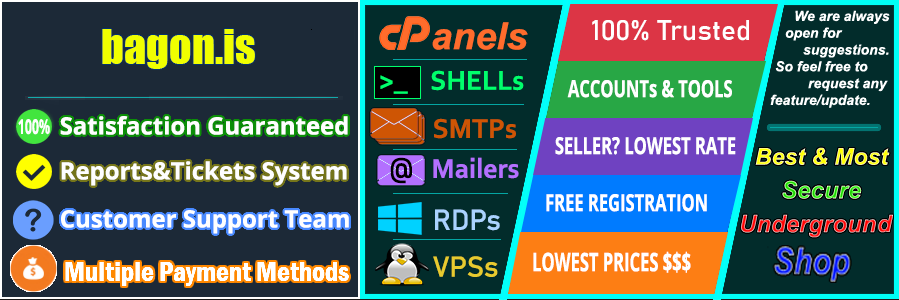Turbo Mailer makes sending bulk emails straightforward and efficient, which is essential for any marketing strategy. By using Turbo Mailer, you can connect with your audience effectively, ensuring your messages reach their inbox without hassle. But to maximize your email delivery success, you need to configure SMTP.
SMTP, or Simple Mail Transfer Protocol, is crucial for reliable email delivery. It helps ensure that your emails are sent smoothly and land where they should—your readers’ inboxes. When you set up SMTP on Turbo Mailer, you enhance its capability and boost your email campaigns’ effectiveness.
In this guide, you’ll learn how to set up SMTP with Turbo Mailer step-by-step. Whether you’re a beginner or looking to refine your process, this information will help you ensure that your bulk emails are sent efficiently and reliably. Get ready to polish your email marketing game!
Understanding Turbo Mailer and SMTP
This section explores two key components of email marketing: Turbo Mailer, a powerful tool for managing email campaigns, and SMTP, the protocol that ensures your messages reach their destination. Let’s break down each element to understand how they work together to enhance your email marketing strategy.
What is Turbo Mailer?
Turbo Mailer serves as an innovative email marketing tool designed to simplify the process of sending bulk emails. With its intuitive interface, users can create, manage, and dispatch email campaigns seamlessly. Here are some primary functions and features of Turbo Mailer:
- User-Friendly Design: Its layout is straightforward, making it accessible for both beginners and advanced users.
- Customizable Email Templates: Users can choose from various templates or create their own, ensuring that their branding shines through.
- List Management: Turbo Mailer allows for easy import and organization of email lists, helping to maintain clean databases.
- Performance Tracking: It provides analytics on open rates, click-through rates, and other essential metrics to gauge campaign success.
- Integration with SMTP: Turbo Mailer can connect with SMTP servers to enhance email deliverability and improve performance.
Turbo Mailer primarily attracts small business owners, marketers, and entrepreneurs looking for an efficient and robust way to manage their email outreach. The ability to send unlimited emails and the handy analytics tools make it a favored choice for those who want to engage their audience effectively.

Photo by Sanket Mishra
What is SMTP?
SMTP, or Simple Mail Transfer Protocol, plays a crucial role in sending emails over the internet. Think of SMTP as the postal service for your emails. Here’s what you need to know:
- Functionality: SMTP is responsible for transferring email messages from the sender’s server to the recipient’s server. It dictates how emails are sent and received.
- Reliability: By using SMTP, your emails are more likely to arrive safely in your recipient’s inbox rather than being marked as spam. This is vital for successful email marketing.
- Server Communication: SMTP works by establishing a connection between the sender’s and recipient’s email servers, ensuring that messages are sent efficiently.
- Error Handling: If an email fails to send, SMTP provides error messages, making it easier to troubleshoot issues with delivery.
Integrating SMTP with Turbo Mailer allows users to enhance their email sending capabilities. By configuring SMTP settings, you can increase the chances of emails reaching their intended audience while maintaining compliance with email standards.
Understanding both Turbo Mailer and SMTP will provide you with the foundation needed to maximize your email marketing efforts.
Setting Up SMTP on Turbo Mailer
Configuring SMTP on Turbo Mailer is vital for optimizing your email campaigns. It enhances email deliverability and ensures that your messages get to your recipients in a timely manner. In this section, you’ll explore how to create a TurboSMTP account, configure your SMTP settings, integrate these settings with Turbo Mailer, and test the configuration to ensure everything is running smoothly.
Creating a TurboSMTP Account
Getting started with TurboSMTP is the first step towards efficient email marketing. Follow these simple steps to create your account:
- Visit the TurboSMTP Website: Go to the TurboSMTP homepage.
- Sign Up: Look for the sign-up button and click on it.
- Fill in the Details: Enter the required information such as your name, email address, and a secure password.
- Choose a Plan: Select a plan that fits your email marketing needs. TurboSMTP offers various options based on volume and features.
- Verify Your Email: After signing up, you will receive a verification email. Click the link in that email to activate your account.
- Login to Your Account: Sign in to your TurboSMTP account to access the dashboard settings.
Once you’ve created your TurboSMTP account, you can start configuring your SMTP settings.
Configuring SMTP Settings
After setting up your TurboSMTP account, you need to configure your SMTP settings for Turbo Mailer. Here are the essential settings you’ll require:
- SMTP Server: smtp.turbosmtp.com
- Port:
- 587 for TLS
- 465 for SSL
- Username: Your TurboSMTP account email address
- Password: Your TurboSMTP account password
To access these settings, log into your TurboSMTP account. Navigate to the settings or configuration section where you’ll find all necessary server details.
Integrating SMTP with Turbo Mailer
Integrating these SMTP settings with Turbo Mailer is a straightforward process:
- Open Turbo Mailer: Launch the Turbo Mailer software on your device.
- Access SMTP Settings: Go to the settings or configuration section in the Turbo Mailer interface.
- Enter Details: Fill in the fields with the SMTP settings you obtained:
- SMTP Server: Input the server address (smtp.turbosmtp.com).
- Port: Choose the appropriate port (587 or 465).
- Username and Password: Enter your TurboSMTP account email and password.
- Save Changes: After entering all details, make sure to save the settings.
This integration enables Turbo Mailer to send emails via your TurboSMTP account, enhancing your email delivery success.
Testing SMTP Configuration
Once you’ve integrated your SMTP settings with Turbo Mailer, it’s crucial to test the configuration to ensure it’s correct:
- Send a Test Email: Use Turbo Mailer to send a test email to your email address. This step verifies that your settings are working properly.
- Use Online Tools: There are several online tools available, such as the SMTP Tester Tool, which allow you to check your SMTP configuration’s functionality.
- Simply enter your SMTP server, email, and password.
- Run the test and watch for any issues or configurations that need tweaking.
By performing these tests, you can confirm that your SMTP integration is successful and your email campaigns are set for optimal performance.
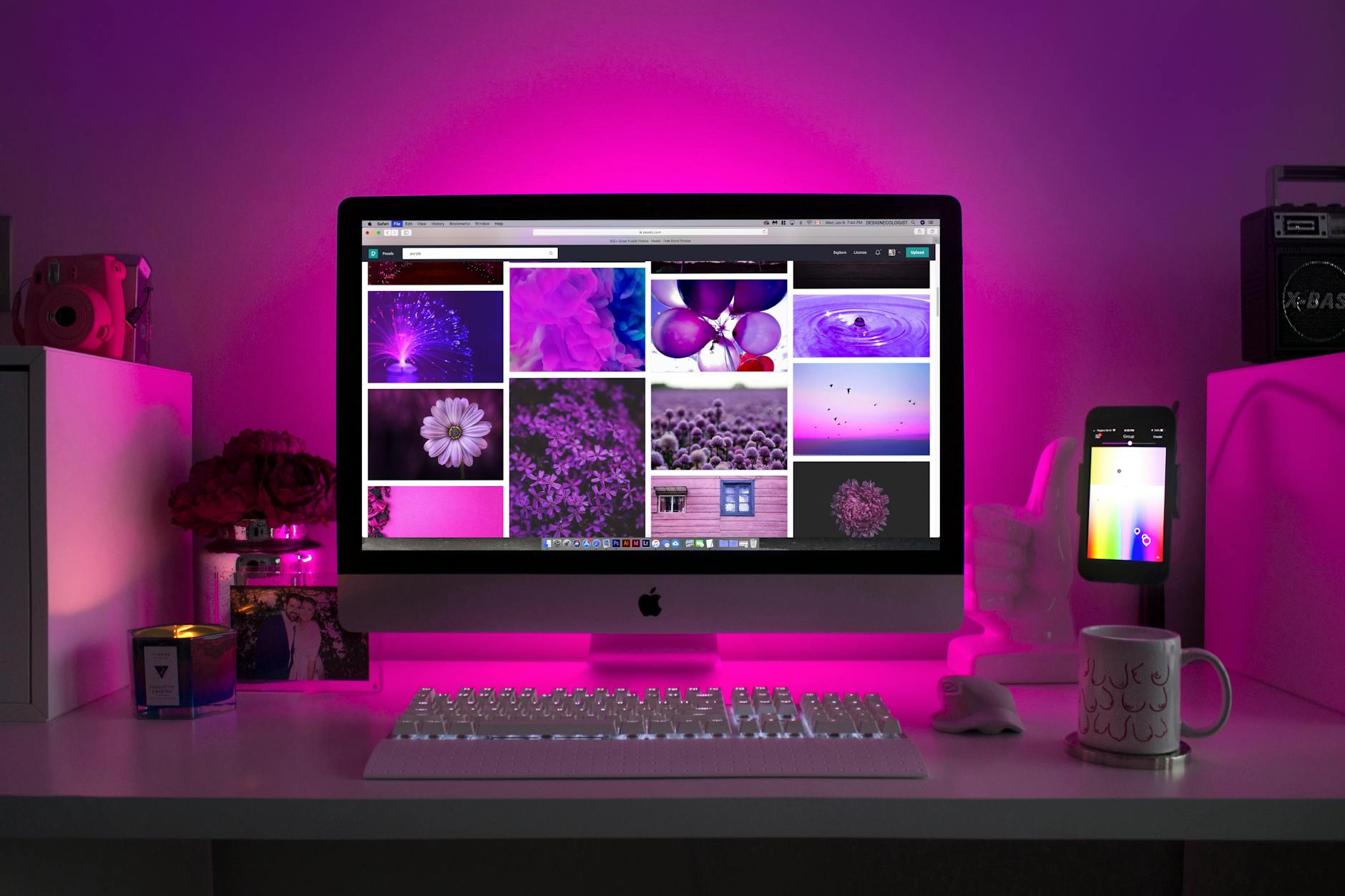
Photo by Designecologist
Troubleshooting Common SMTP Issues
When using SMTP with Turbo Mailer, you might encounter a few bumps along the way. Understanding common SMTP issues can help you address them effectively. Let’s break down authentication errors, connection timeouts, and email delivery failures.
Authentication Errors
Authentication errors occur when Turbo Mailer fails to confirm your identity on the SMTP server. Here are some typical reasons for these errors:
- Incorrect Credentials: Ensure that the username and password entered in your SMTP settings are accurate. Even a minor typo can lead to authentication failure.
- SMTP Settings: Verify that your SMTP server address and port number are correct. Common ports include 587 for TLS or 465 for SSL.
- Multi-Factor Authentication: If your email service has multi-factor authentication enabled, you may need to generate an app-specific password to use with Turbo Mailer.
Solutions:
- Double-check your login credentials for any typos.
- Confirm that the SMTP settings match those provided by your email service.
- If using multi-factor authentication, generate an application password and use that in place of your regular account password.
Connection Timeouts
Connection timeouts happen when Turbo Mailer cannot connect to the SMTP server within a specified time frame. This can be frustrating, but several common causes can contribute to this issue:
- Incorrect Port or Server Address: Ensure you’ve entered the correct server address and port number.
- Firewall Restrictions: Sometimes, security software on your computer or network can block the necessary ports for SMTP.
- Server Downtime: The SMTP server may be temporarily down, leading to connection issues.
Solutions:
- Verify that the SMTP server address and port are correct.
- Check your firewall settings to ensure that SMTP traffic is not being blocked. You may need to allow connections on ports 587 or 465.
- Try using tools like Telnet to check if you can reach the SMTP server. If not, the server may be down.
Email Delivery Failures
If your emails are failing to deliver, it can impact your marketing efforts significantly. Here are some reasons this might happen:
- Blacklisted IP Address: If your SMTP server’s IP is blacklisted, your emails may not reach your recipients.
- Invalid Email Addresses: Sending to non-existent or invalid email addresses can lead to delivery failures.
- High Bounce Rates: A high bounce rate due to poor list hygiene can signal spam behaviors to email providers, hindering future deliveries.
Solutions:
- Check for blacklisting using tools like MXToolbox to see if your SMTP server’s IP address is on a blacklist.
- Regularly clean your email list to remove invalid addresses.
- Monitor your email campaigns for bounce rates and adjust your strategies accordingly.
With these troubleshooting tips in your arsenal, you can tackle common SMTP issues head-on and keep your email marketing campaigns running smoothly.

Photo by Beyzanur K.
Best Practices for Using SMTP with Turbo Mailer
When using SMTP with Turbo Mailer, it’s crucial to adopt strategies that will optimize your email deliverability and enhance your campaign effectiveness. Here are some key practices to keep in mind.
Regularly Update SMTP Settings
Keeping your SMTP settings current is essential. Just like you wouldn’t drive a car without updating its GPS, you shouldn’t assume your email settings are always correct. Email service providers often change their server settings, port numbers, and security requirements. Staying on top of these updates ensures your emails are sent without interruption.
Tips for updating your SMTP settings:
- Check DNS Records: Regularly verify your Domain Name System (DNS) records, as changes may impact how your emails are routed.
- Follow Provider Notifications: Subscribe to notices from your SMTP provider for alerts on changes to settings or features.
- Review Sending Limits: Ensure you’re aware of your limits regarding email volume and frequency. Exceeding these can result in throttling or suspension.
Monitor Email Bounce Rates
Monitoring bounce rates is a critical part of maintaining effective email campaigns. A bounce occurs when an email cannot be delivered to the recipient’s inbox. High bounce rates can damage your sender reputation, leading to more emails landing in spam folders.
To handle bounce rates effectively:
- Analyze Bounce Types: Distinguish between hard bounces (permanent failures) and soft bounces (temporary issues). Hard bounces should lead to immediate removal from your list.
- Implement Auto-Clean Features: Many email marketing platforms, including Turbo Mailer, offer automated list cleaning features. Utilize these to keep your database healthy.
- Track Performance over Time: Regularly assess your bounce rates in relation to your email campaigns. If you notice consistent issues, consider revisiting your list validation processes.
Maintain a Clean Email List
A clean email list is the backbone of successful email marketing. Just as a well-tended garden thrives, a healthy email list boosts your engagement rates and deliverability. Sending emails to invalid or unengaged addresses can lower your overall effectiveness.
Here are strategies for maintaining list hygiene:
- Segment Your List: Group your audience based on engagement levels. This way, you can send tailored content to active users while re-engaging the less active ones.
- Use Double Opt-In: Implement a double opt-in process for subscriptions. This ensures that every address on your list is valid and that your subscribers genuinely want to receive your emails.
- Regular List Cleanup: Set a schedule for regular list audits. Remove addresses that haven’t engaged over a specific timeframe or those that continually bounce.
By following these best practices, you’ll ensure that your use of SMTP with Turbo Mailer remains effective and efficient, helping you achieve better results with your email marketing campaigns.
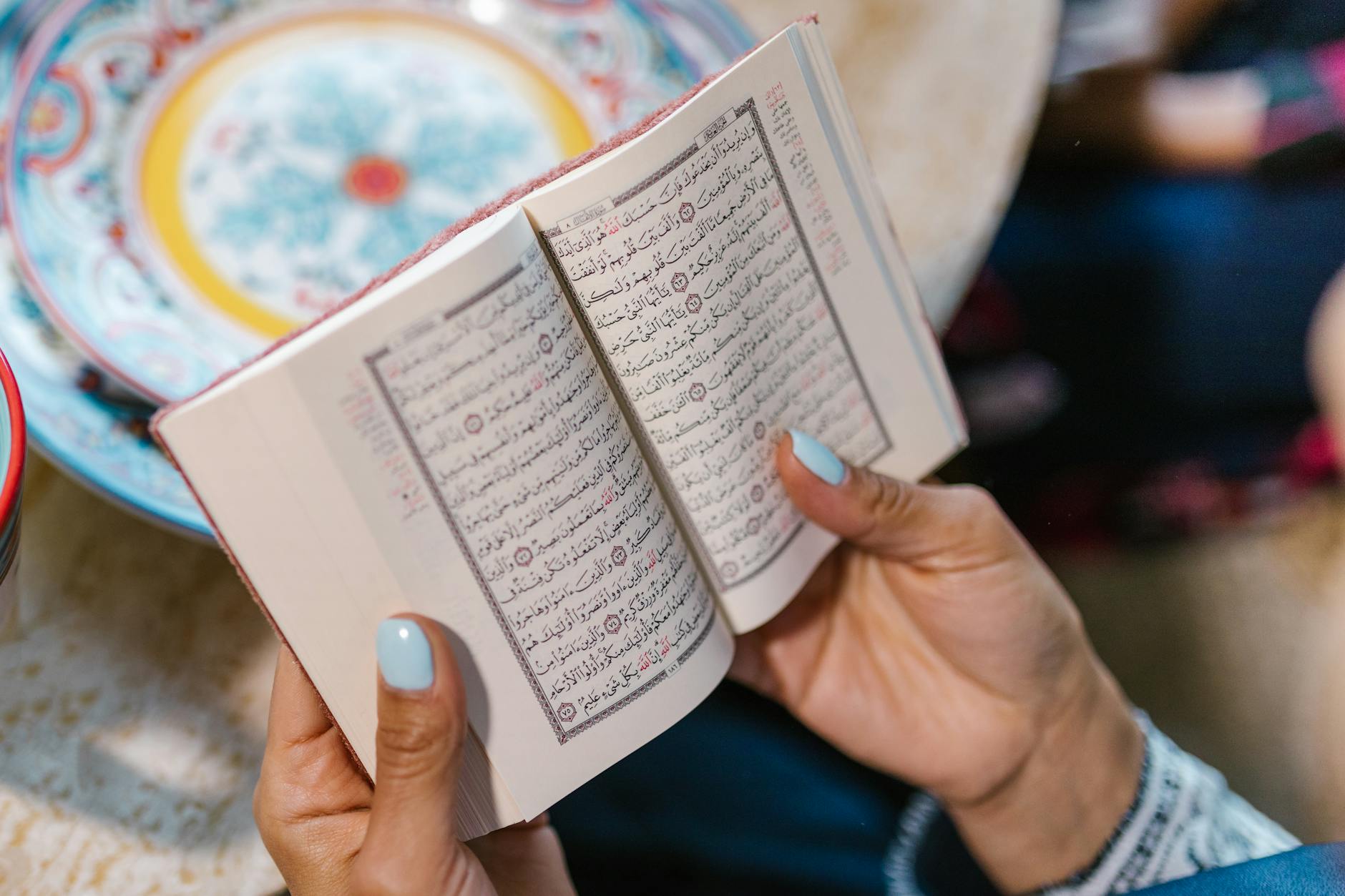
Photo by RDNE Stock project
Conclusion
Using SMTP with Turbo Mailer significantly enhances your email marketing efforts. By ensuring proper configuration, you can boost deliverability and maintain a strong connection with your audience.
Key practices like regularly updating your SMTP settings, monitoring bounce rates, and keeping a clean email list play a pivotal role in achieving success.
Take the next step and start optimizing your email campaigns today. With the right SMTP setup, you can ensure your messages reach their intended recipients, ultimately improving engagement and results.
What strategies will you implement first to enhance your email marketing game? Your journey towards effective email communication begins now.