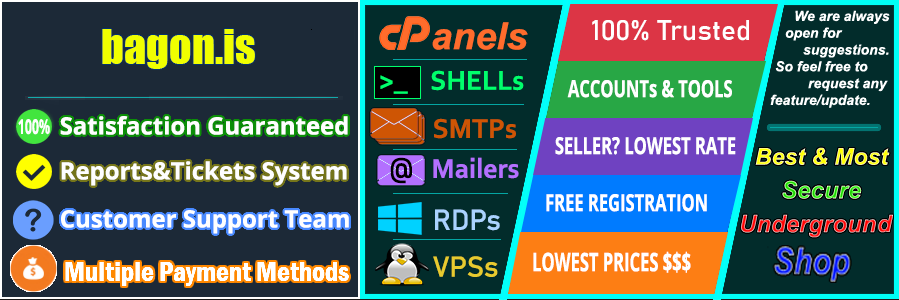Configuring PHP mail settings in HostGator is an essential step for anyone looking to send emails from their website using PHP. Whether you’re setting up a contact form or sending notifications, understanding how to configure these settings properly can make all the difference. This guide will walk you through the process in a straightforward manner.
Why Use PHPMailer with HostGator?
PHPMailer is a popular library that provides a robust solution for sending emails via PHP. It offers more control and reliability compared to the default mail() function, which can often lead to emails being marked as spam. By using PHPMailer, you ensure better delivery rates and a more professional handling of your emails.
Setting Up PHPMailer in HostGator
Step 1: Install PHPMailer
First, you need to install PHPMailer in your HostGator account. This can be done easily via Composer, a dependency manager for PHP. If Composer isn’t installed on your server, you might need to do so first. Run the following command in your SSH terminal:
composer require phpmailer/phpmailer
This command will download PHPMailer and set it up in your project.
Step 2: Configure SMTP Settings
SMTP (Simple Mail Transfer Protocol) is crucial for authenticating your emails and ensuring they aren’t flagged as spam. HostGator provides SMTP settings that you can use with PHPMailer. Here’s an example of how you might configure these settings in your PHP script:
use PHPMailer\PHPMailer\PHPMailer; use PHPMailer\PHPMailer\Exception;
require ‘vendor/autoload.php’;
$mail = new PHPMailer(true);
try { $mail->isSMTP(); $mail->Host = ‘smtp.yourdomain.com’; // Set the SMTP server to send through $mail->SMTPAuth = true; // Enable SMTP authentication $mail->Username = ‘your_email@yourdomain.com’; // SMTP username $mail->Password = ‘your_password’; // SMTP password $mail->SMTPSecure = PHPMailer::ENCRYPTION_STARTTLS; // Enable TLS encryption $mail->Port = 587; // TCP port to connect to
//Recipients $mail->setFrom(‘from@example.com’, ‘Mailer’); $mail->addAddress(‘recipient@example.com’, ‘Joe User’); // Add a recipient
// Content $mail->isHTML(true); $mail->Subject = ‘Here is the subject’; $mail->Body = ‘This is the HTML message body in bold!‘; $mail->AltBody = ‘This is the body in plain text for non-HTML mail clients’;
$mail->send(); echo ‘Message has been sent’;
} catch (Exception $e) { echo “Message could not be sent. Mailer Error: {$mail->ErrorInfo}”; }
Step 3: Test Your Configuration
After setting up your script, it’s essential to test it by sending a test email. This will confirm that your configurations are correct and emails are being sent as expected.
Troubleshooting
If you encounter issues, ensure that your SMTP settings are correct and that your HostGator account allows for SMTP connections. You can also reach out to HostGator support for further assistance.
By following these steps, you can effectively configure PHP mail settings in HostGator using PHPMailer, ensuring your emails are sent reliably and professionally.